The voice commands are always displayed in the gray fields. To call up a case, image or function, simply say the corresponding voice command. Within a case you can view all documents, take new photos, start video conferences and record voice messages.
Smartglass - Open cases
Navigate with the Smartglass from Realwear
Navigation by voice command
HIER BEGINNT EIN NEUER ABSCHNITT
Smartglass - Open cases
Take photos with the Smartglass from Realwear
Take photo
To take a photo, open the corresponding case and then say „Take Photo“ to launch the camera app. Now say „Take Photo“ again to take a photo.
HIER BEGINNT EIN NEUER ABSCHNITT
Smartglass - Open cases
Video conferencing via the Smartglass
Start video conference
To start a video conference, open the corresponding case and then say „Start Conference“. Now select a participant. Once you have selected a participant, you can start the conference with the voice command „Start Conference“. Within a conference, you can take a screenshot of the conference with the voice command „Make Snapshot“, which is then saved as an image in the case.
HIER BEGINNT EIN NEUER ABSCHNITT
Smartglass - Open cases
Record and save voice messages
Voice message
To record a voice message, open the corresponding case and then say „Record Audio“. To start recording the voice message, say „Start Recording“. With the voice command „Stop“ you end your recording. Then you can save or discard your recording.
Headquarters Cologne
Zugasse 23
50678 Köln
info@rise.tech +49 221 300 633 00
Support
If you do not find the answer you are looking for in our manual, you can contact us personally. Contact our customer support directly at: support@rise.tech
© 2022 RISE Technologies GmbH. All rights reserved.