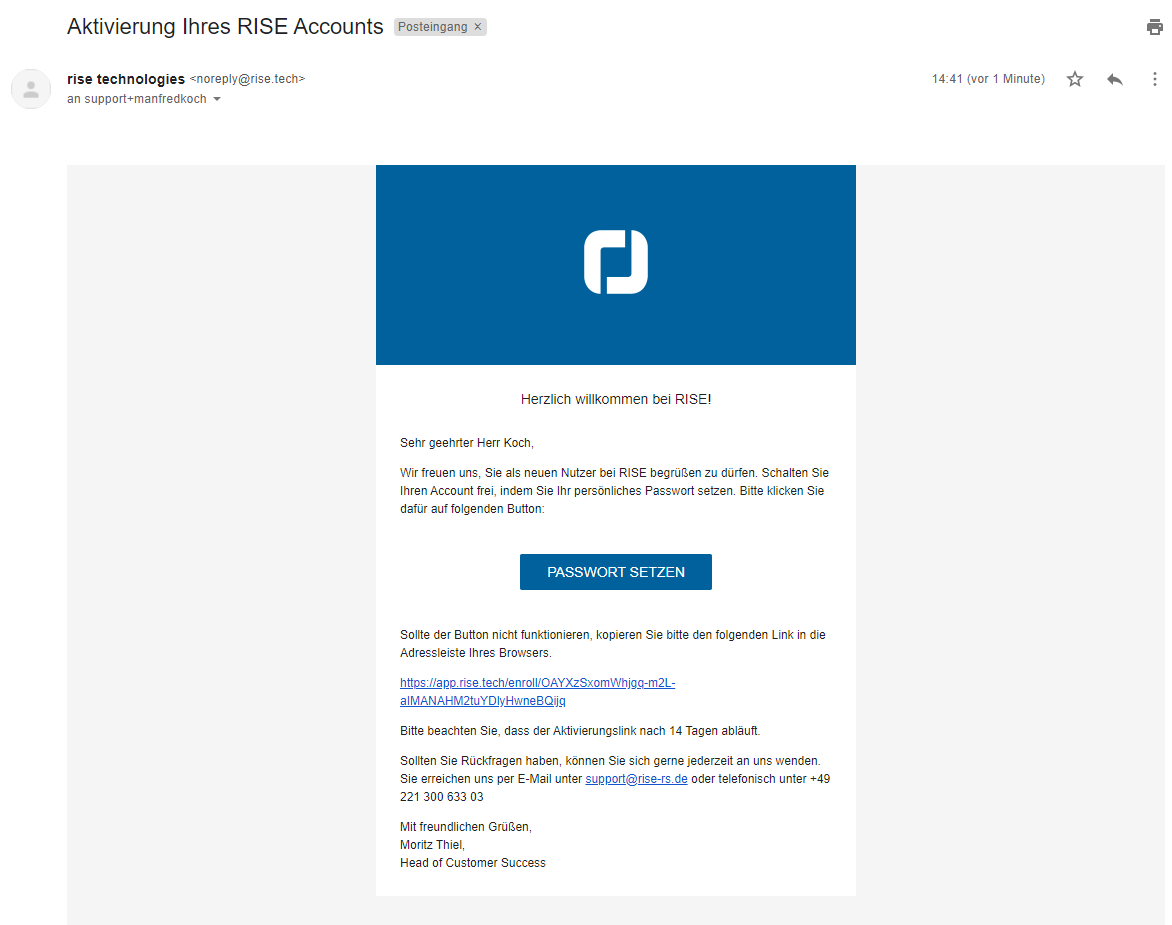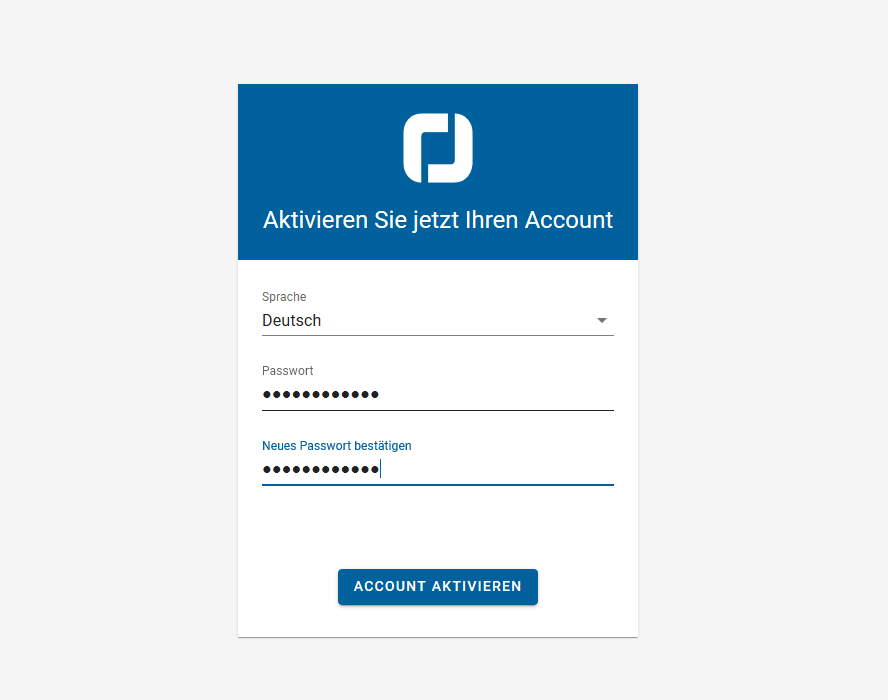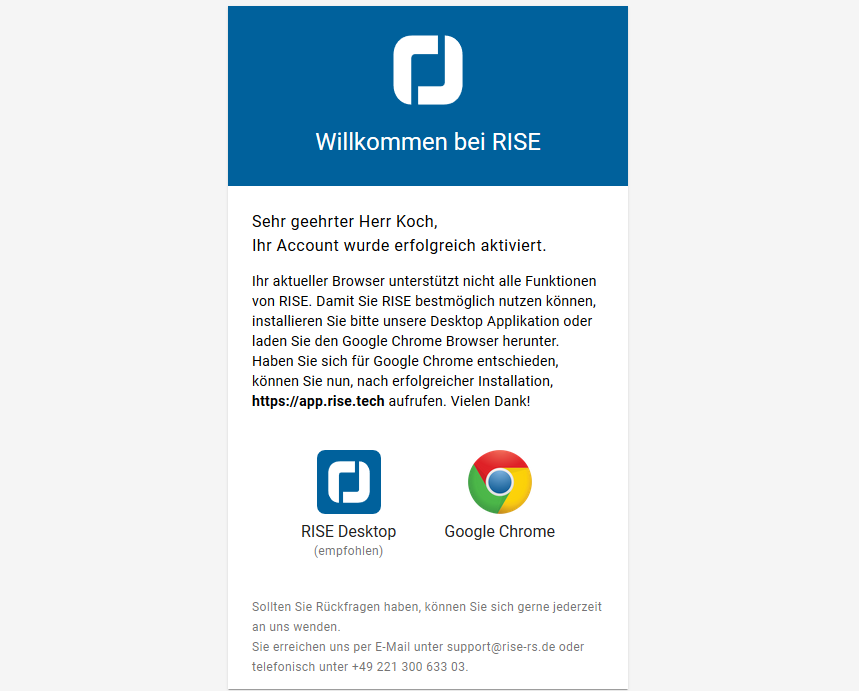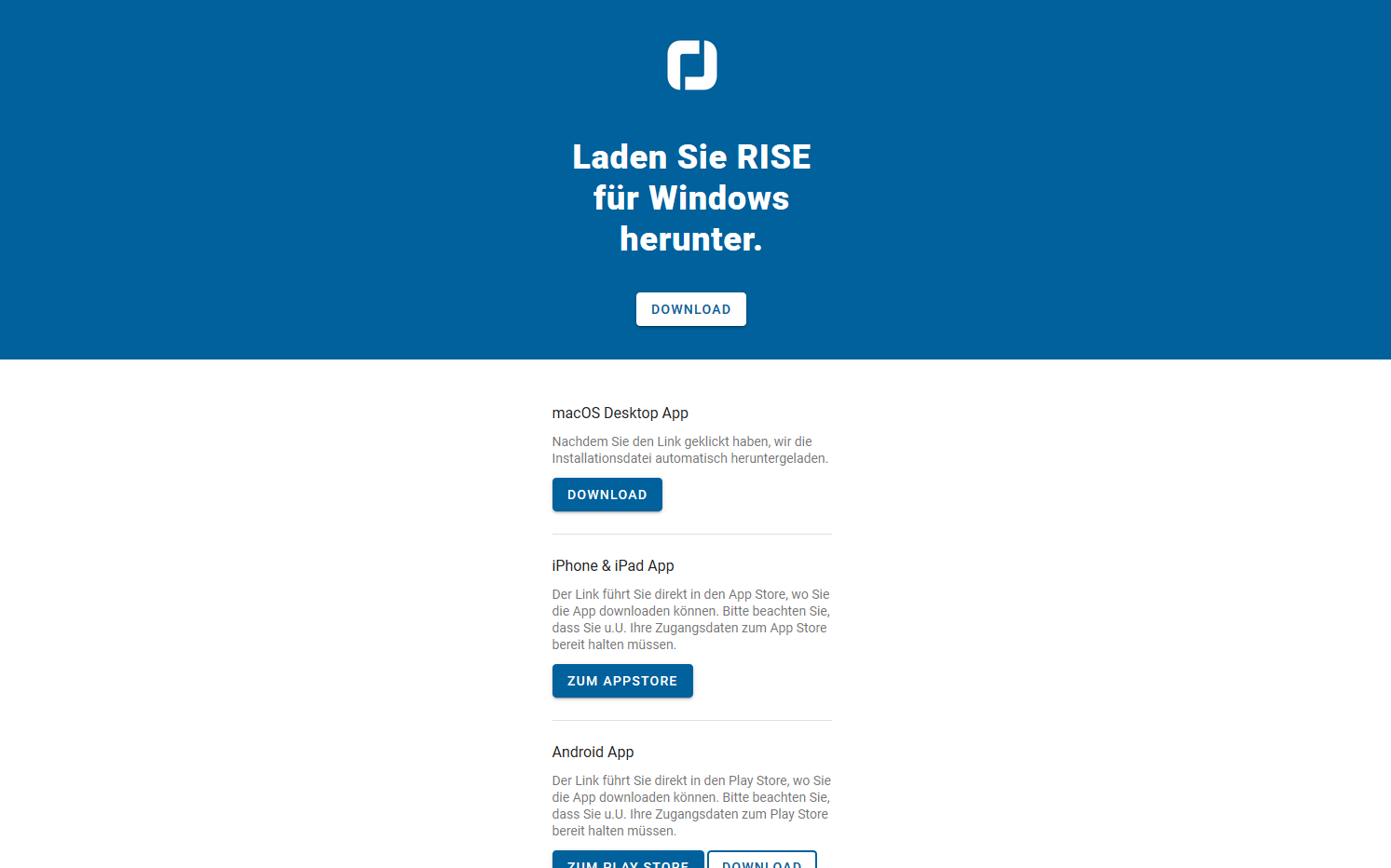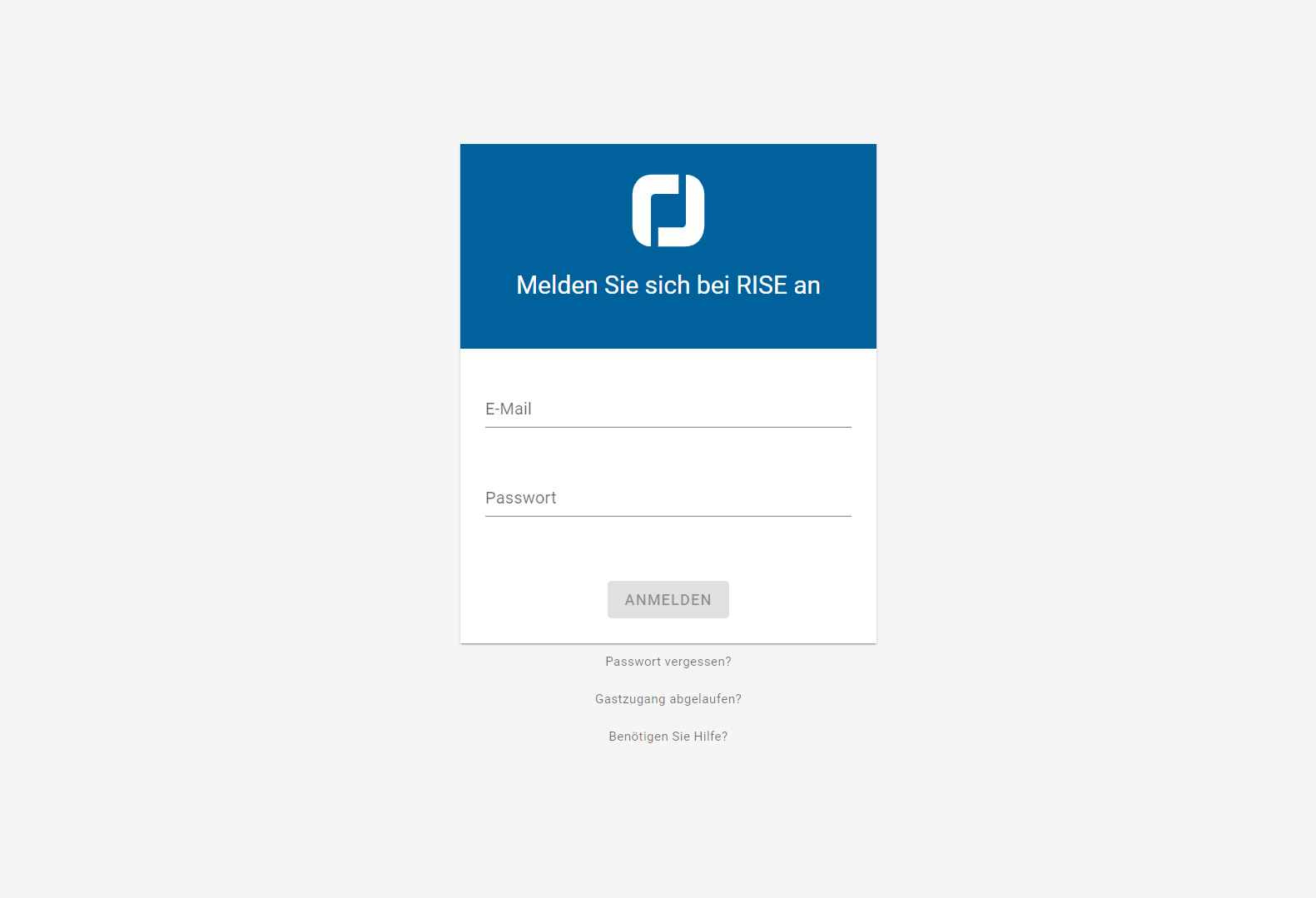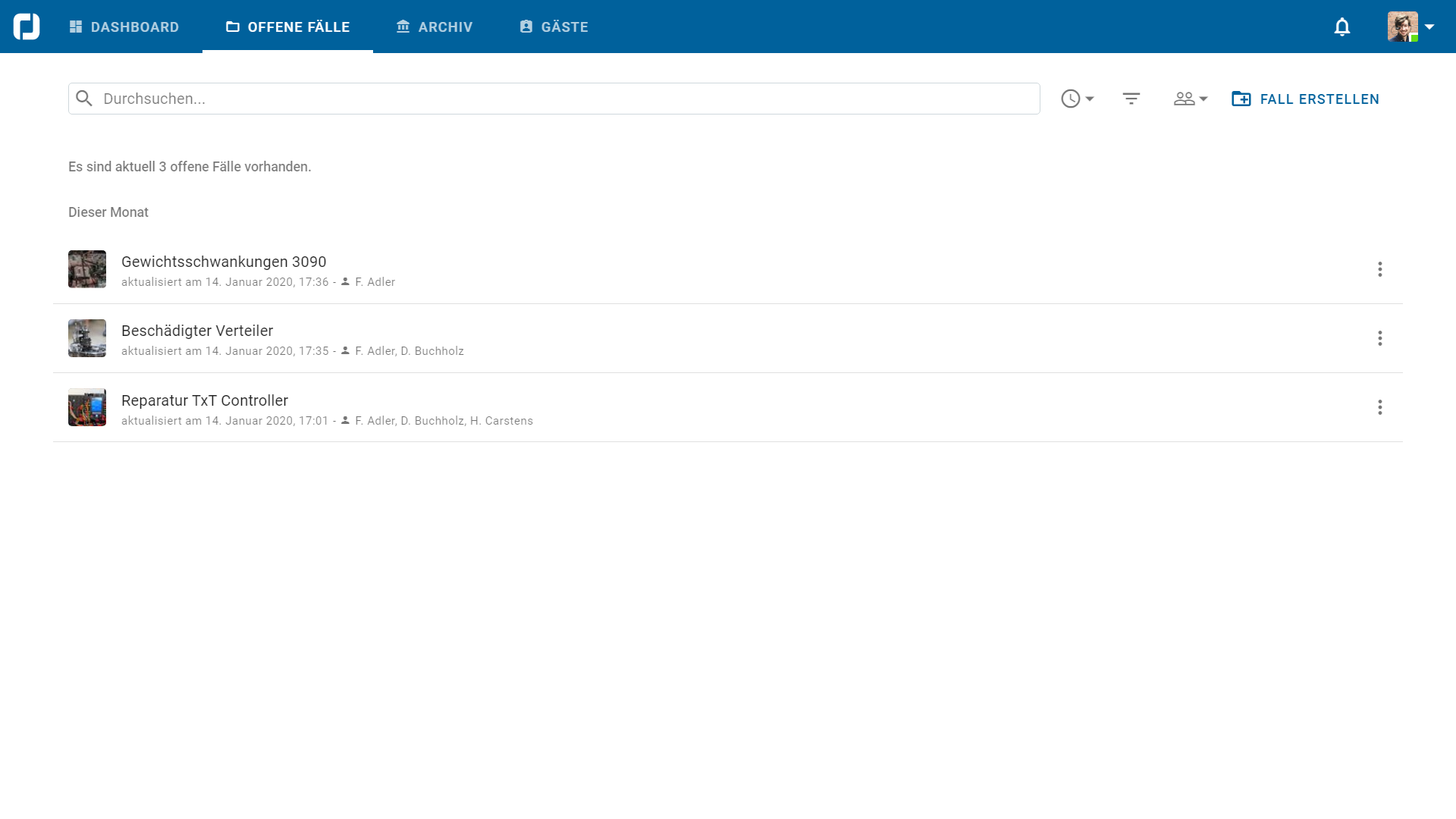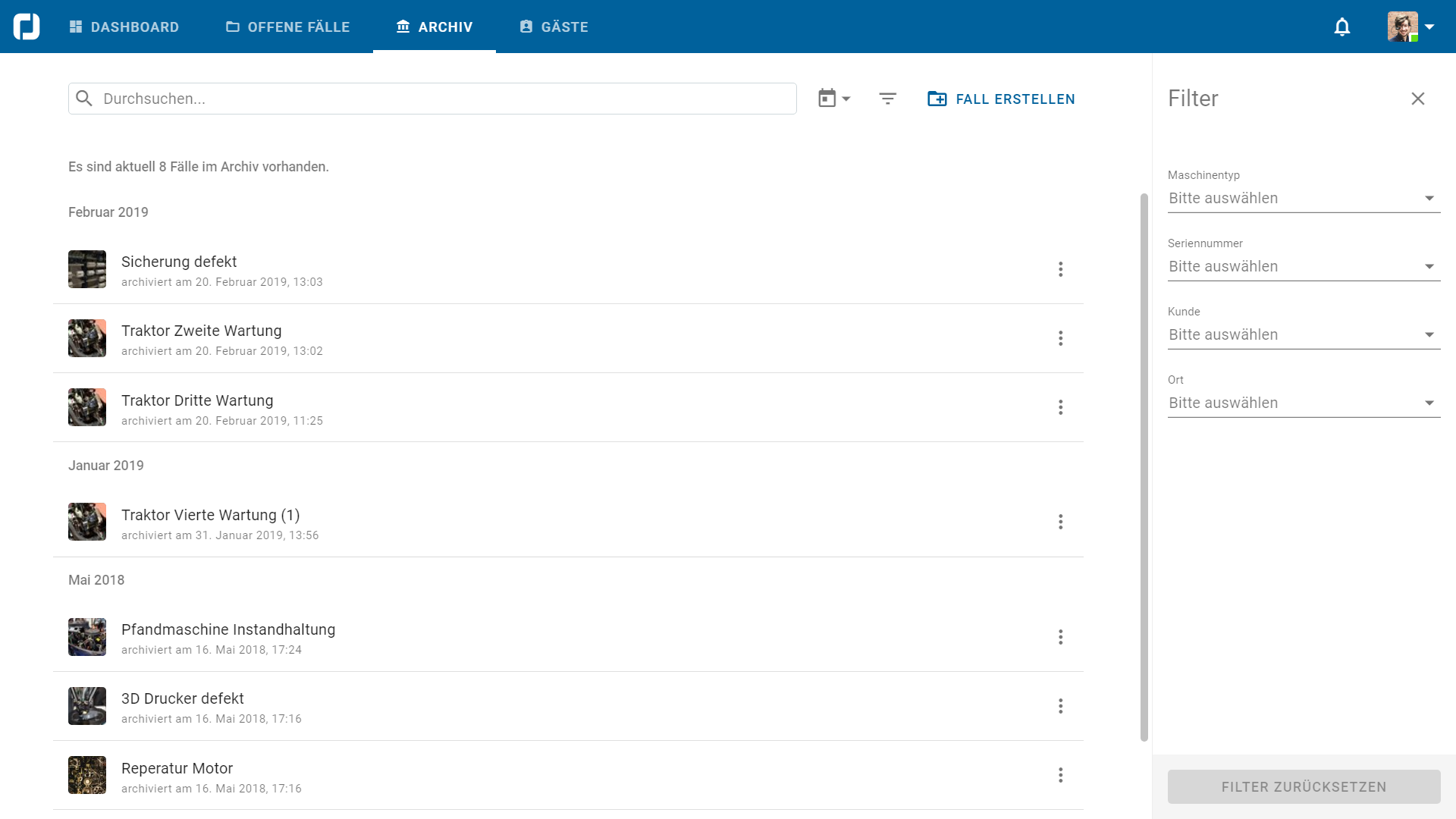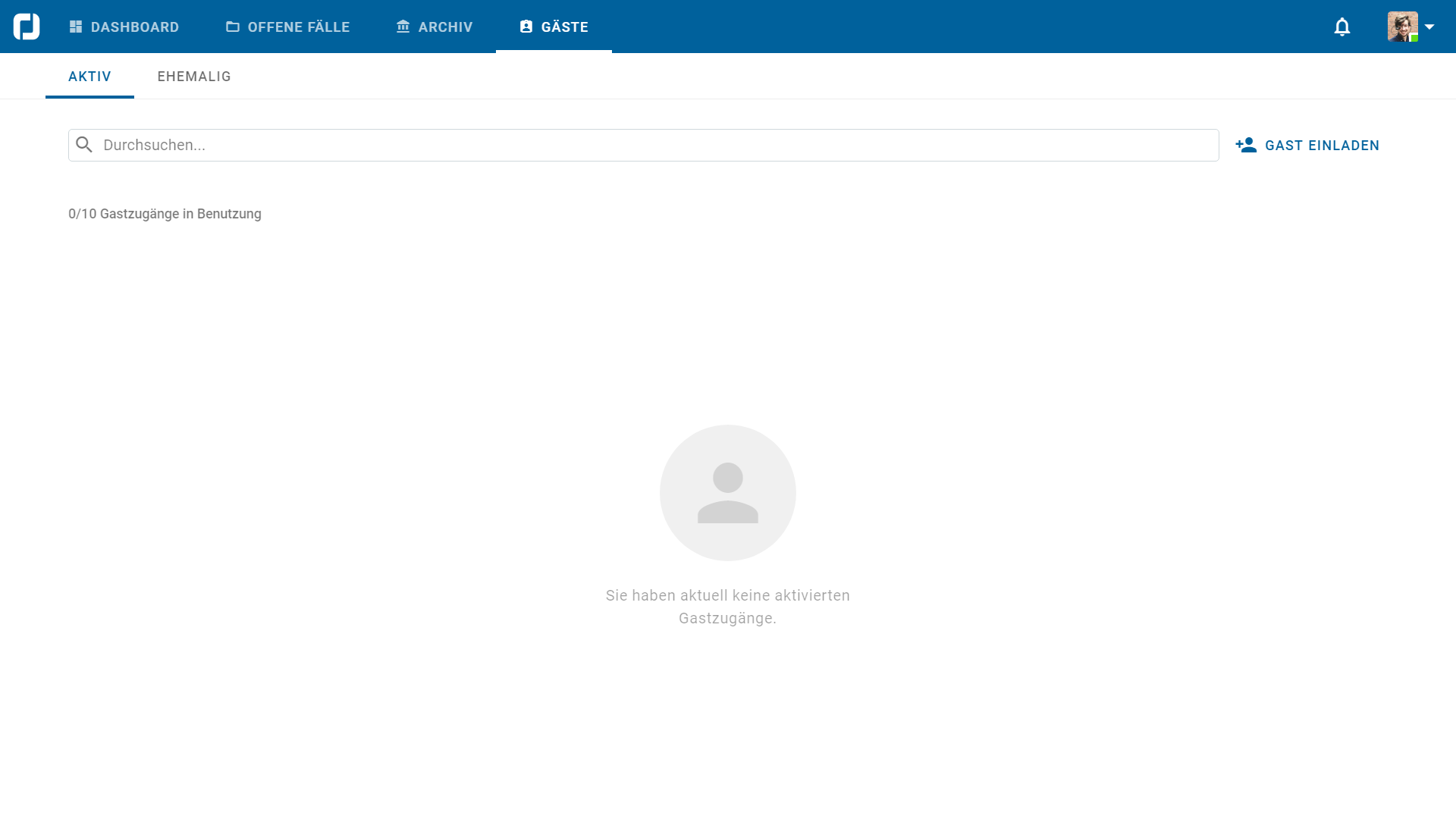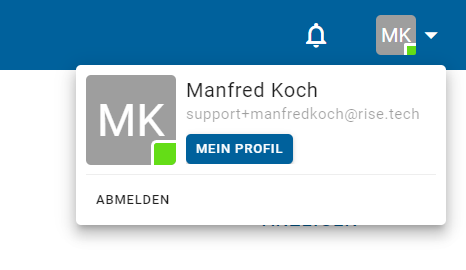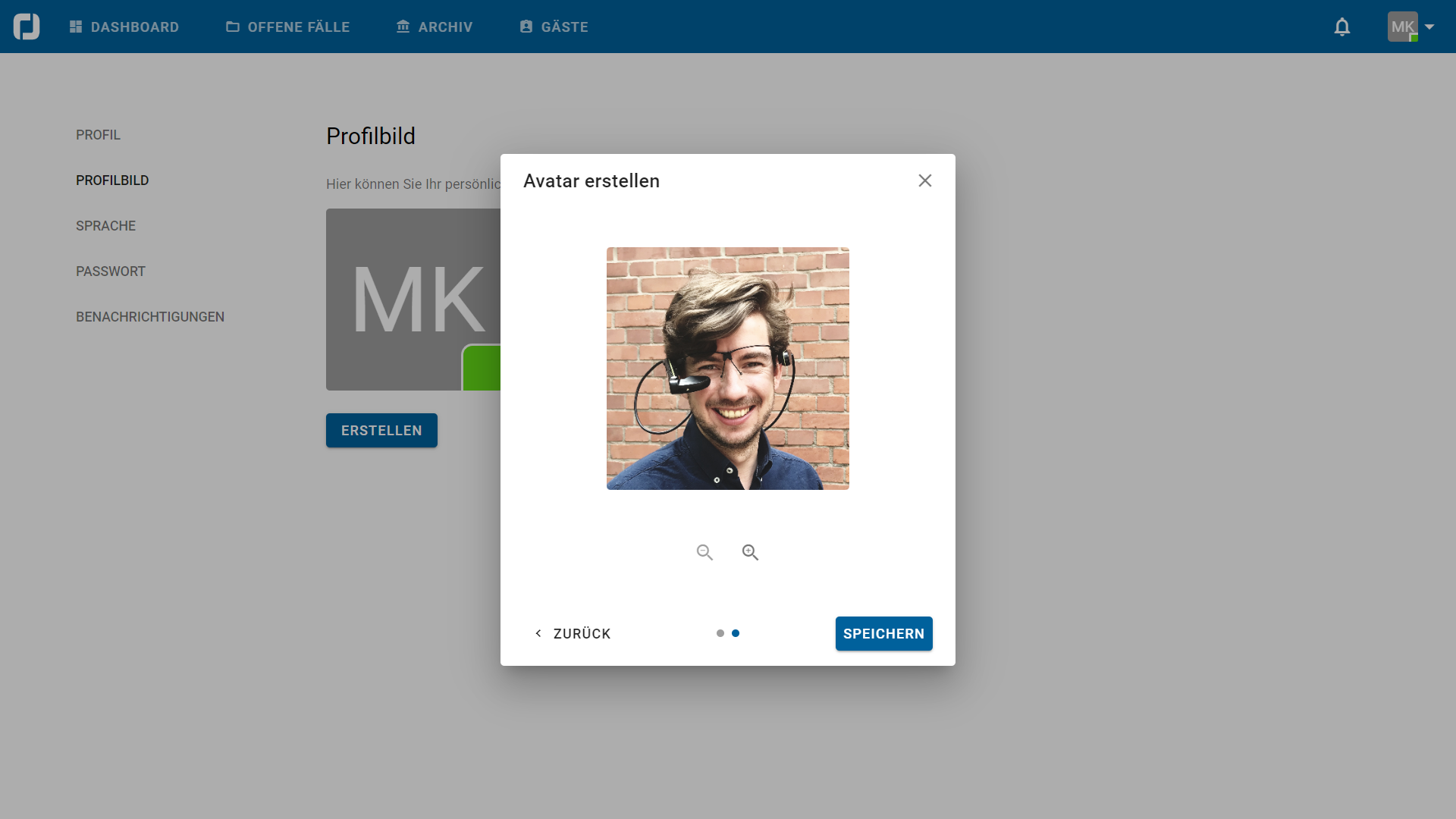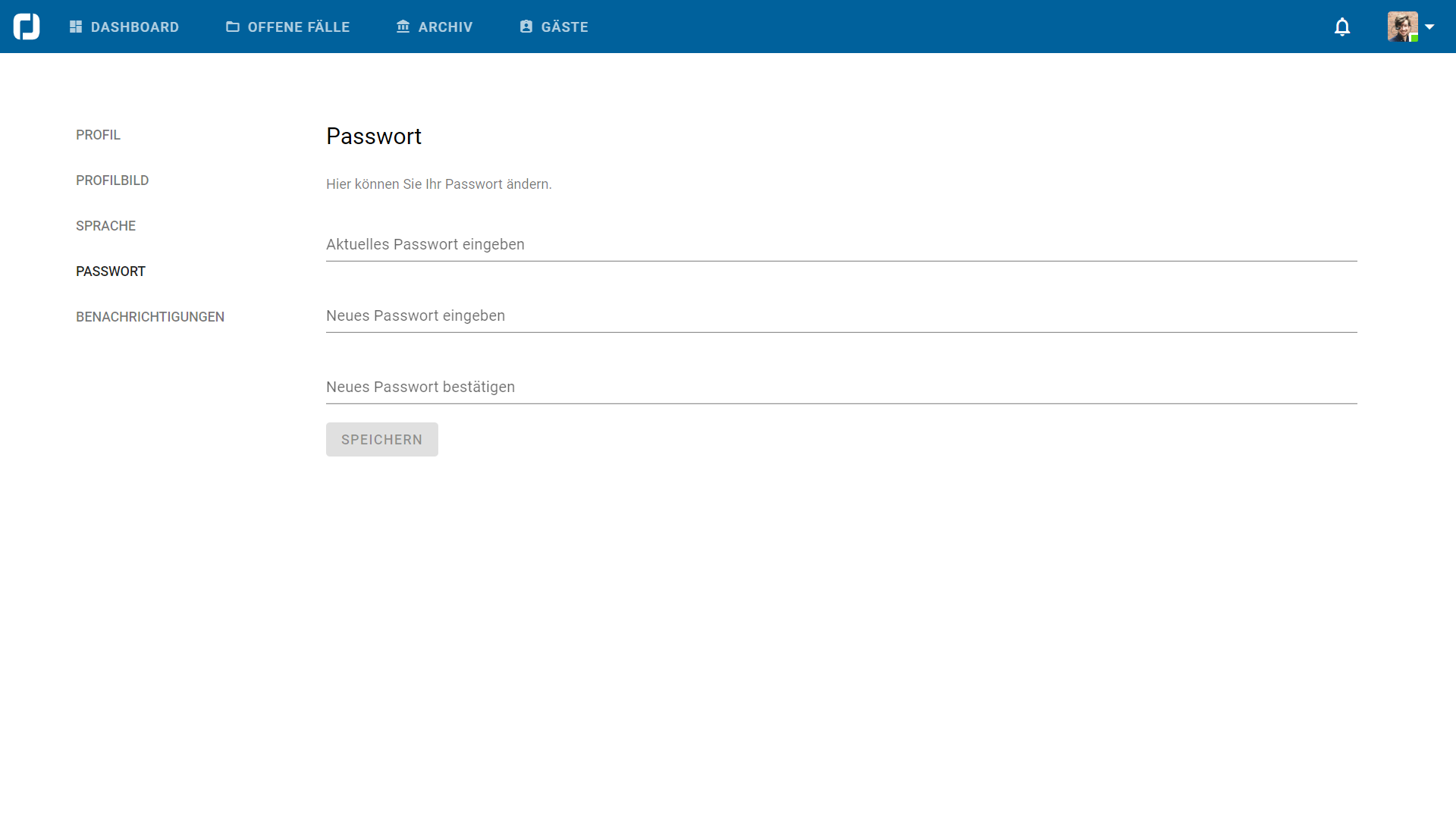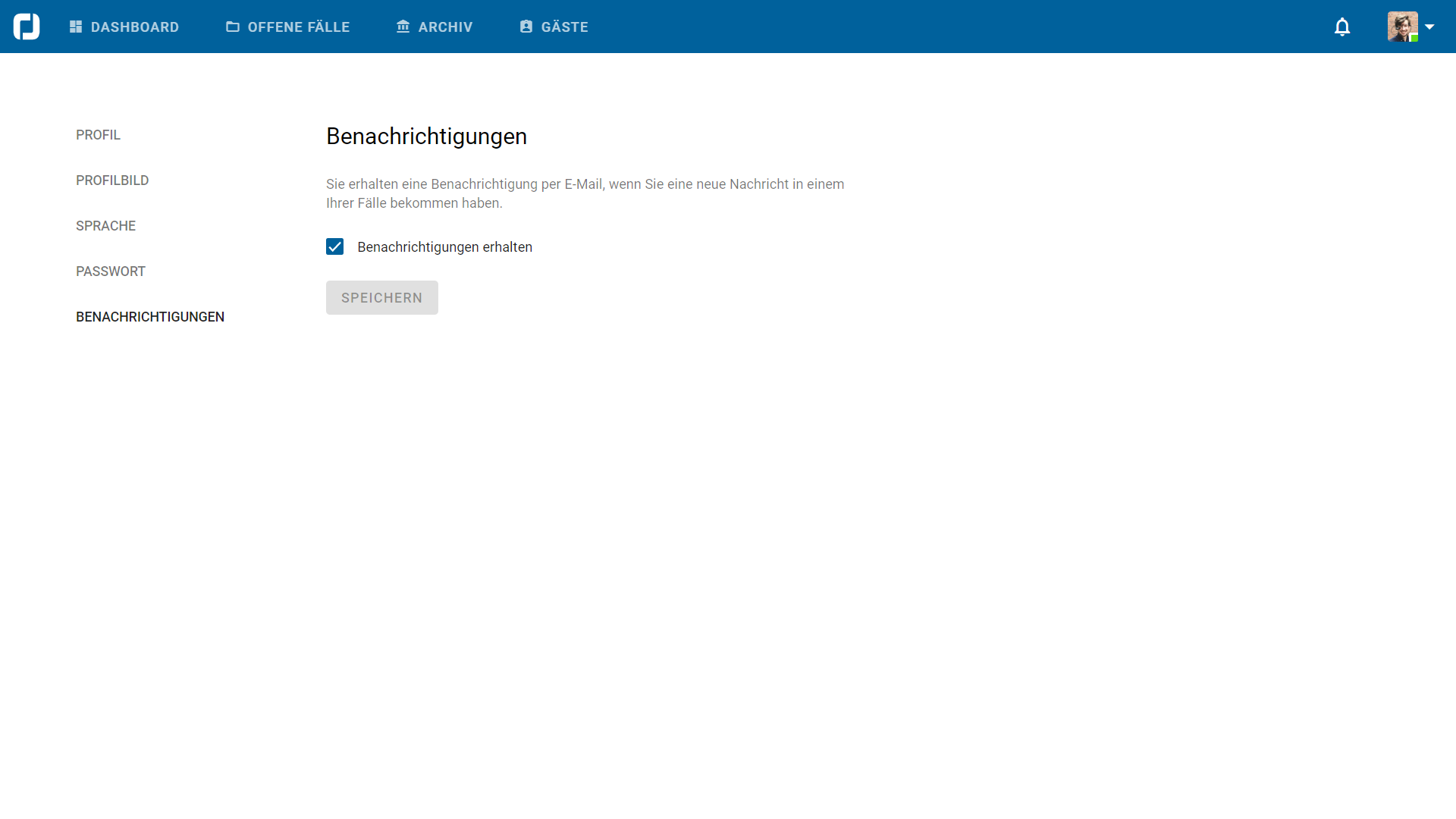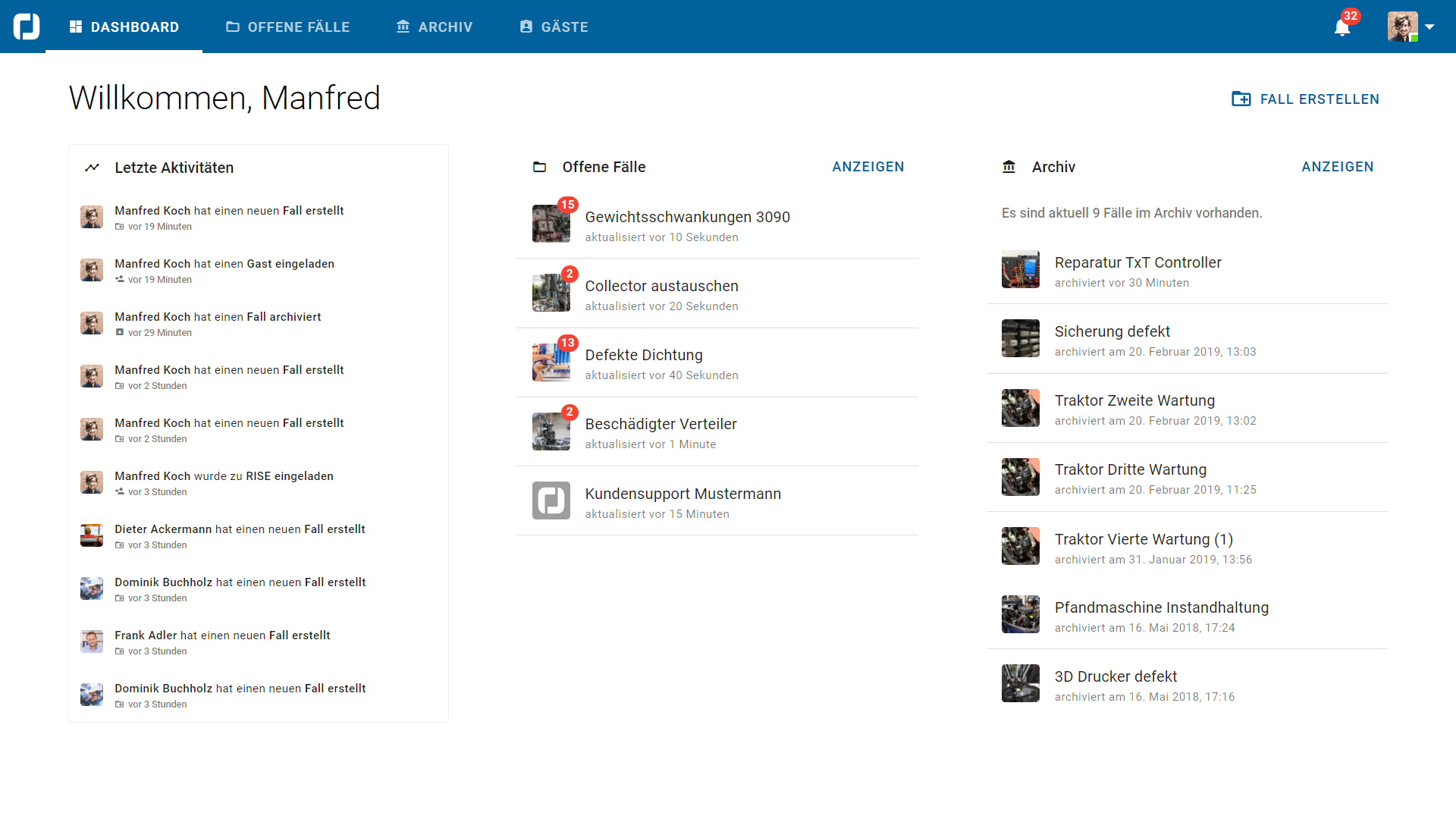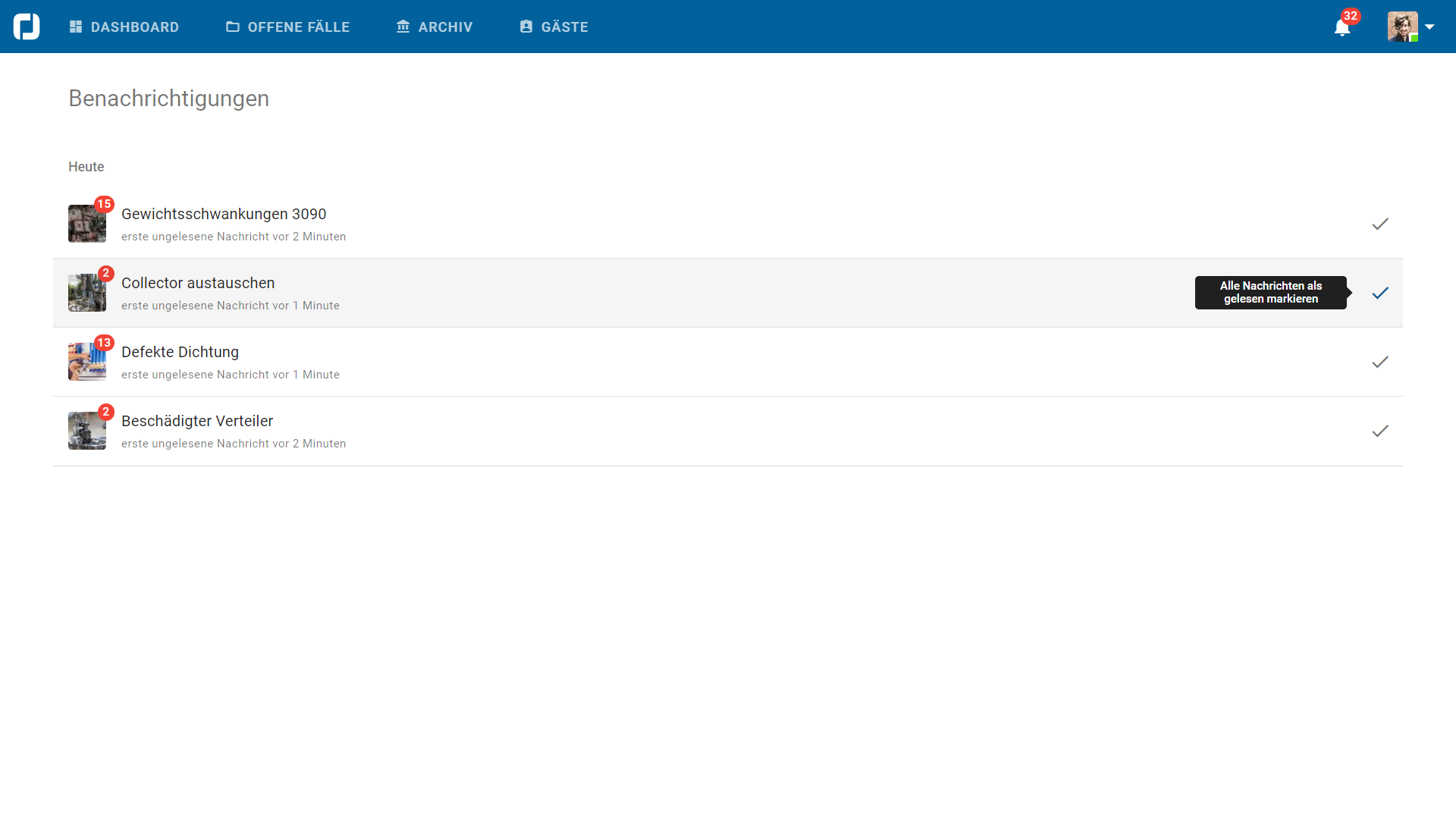Desktop - First Steps
Activate RISE user account and log in
Install software
If you want to download the desktop app, click on „RISE Desktop“.
Then either download the desktop app or log in directly using the Google Chrome browser at https://app.rise-rs.de/signin.
Final download
With your personal account you can log in on any device. You can find the dedicated applications for the supported devices on our homepage at: https://rise-rs.de/apps/.
Now click on „Download“ to download the desktop app.
HIER BEGINNT EIN NEUER ABSCHNITT
Desktop - First Steps
Home page and main menu
The division into cases
In the application, we distinguish between open and archived cases. In this overview, you will find all cases that are open for you. To access an open case, click on the case name. Here you can communicate with your colleagues and collaborate effectively. If you want to view a closed case, you need to click on the Archive tab.
For more information about the functions within an opened case, click here.
Archive
In this tab you will find all archived cases and can search for specific cases directly using the filter function. With the help of the archive, the knowledge from processed cases can be made available to all employees and solutions to comparable problems can be found more quickly.
More information about the functions within the archive can be found here.
HIER BEGINNT EIN NEUER ABSCHNITT
Desktop - First Steps
My profile
As a user, you have your own profile in the app, which you can customize at any time. You can create a profile picture, change your previous profile picture, set a new password, turn notifications on/off or simply choose a new system language.
HIER BEGINNT EIN NEUER ABSCHNITT
Desktop - First Steps
Notifications
View new notifications
As soon as you receive a new message in a case, a red icon appears in the case overview, showing you the number of new messages. Click on the respective case to enter the activities and view your new messages. You will also get an additional notification at the top right of the screen. Under the bell you will find your new messages bundled together. Clicking on the respective notification will take you to the case in which the message was written.
Headquarters Cologne
Zugasse 23
50678 Köln
info@rise.tech +49 221 300 633 00
Support
If you do not find the answer you are looking for in our manual, you can contact us personally. Contact our customer support directly at: support@rise.tech
© 2022 RISE Technologies GmbH. All rights reserved.